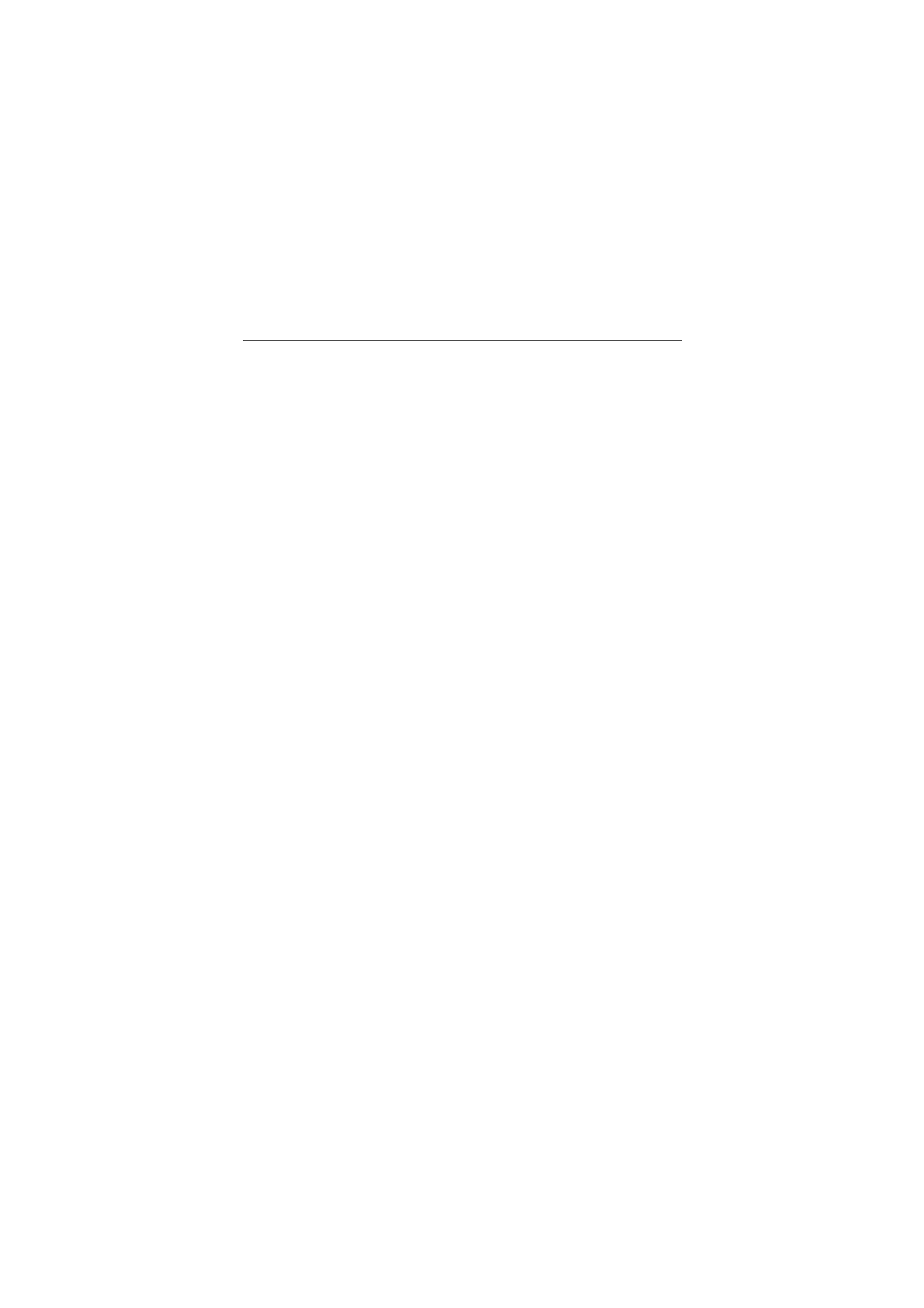
■ Helpful hints
Before taking your phone to a Nokia Care point
Q: What can I do to resolve operation issues with my phone?
A: Try the following:
• Switch off the phone, and remove and replace the battery.
• Restore the factory settings. Select Menu > Settings > Rest. factory sett.. To
save all personal data in your phone select Restore settings only.
• Update the phone software with Nokia Software Updater if available. See
www.nokia.com/softwareupdate or your local Nokia website.
Bluetooth connectivity
Q: Why can’t I find a Bluetooth compatible device?
A: Try the following:
• Check that both devices are compatible.
• Check that both devices have activated Bluetooth connectivity.
• Check that the distance between the two devices is not more than 10 metres
(33 feet) and that there are no walls or other obstructions between the
devices.
• Check that the other device is not in the hidden mode.
Calls
Q: How do I mute an incoming call or alarm tone?
A: With the fold closed, double tap the secondary display.
Q: How do I change the volume?
A: To adjust the volume during a call, scroll up or down.
Q: How do I change the ringing tone?
A: Select Menu > Settings > Tones.
Clock
Q: How do I see the time?
A: With the fold closed, double tap the secondary display.
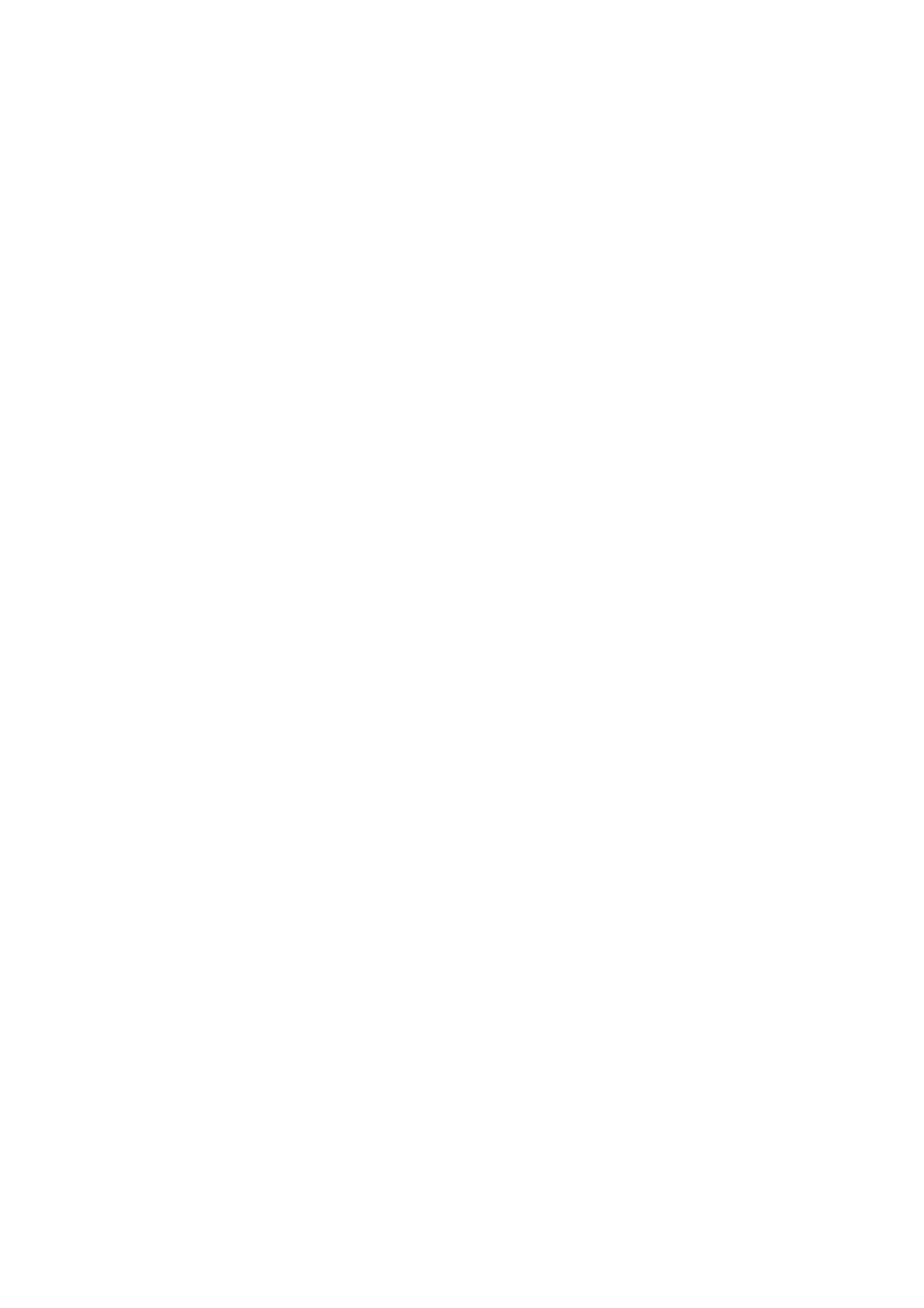
8
G e n e r a l i n f o r m a t i o n
Contacts
Q: How do I add a new contact?
A: Select Menu > Contacts > Add new.
Q: How do I add additional information to a contact?
A: Search for the contact to which you want to add a detail, and select Details >
Options > Add detail and from the available options.
Menus
Q: How can I change the look of the menus?
A: To change the menu view, select Menu > Options > Main menu view > List,
Grid, Grid with labels, or Tab.
Q: How do I personalise my menu?
A: To rearrange the menu, select Menu > Options > Organise. Scroll to the menu
you want to move, and select Move. Scroll to where you want to move the menu,
and select OK. To save the change, select Done > Yes.
Messaging
Q: Why can’t I send a multimedia message?
A: To check availability and to subscribe to the multimedia messaging service
(MMS, network service), contact your service provider.
Q: How do I set up e-mail?
A: To use the e-mail function on your phone, you need a compatible e-mail
system. For the correct settings, contact your e-mail service provider. You may
receive the settings as a configuration message. To activate the e-mail settings,
select Menu > Messaging > Message settings > E-mail messages.
PC connectivity
Q: Why do I have problems connecting the phone to my PC?
A: Ensure that Nokia PC Suite is installed and running on your PC. See the user
guide for Nokia PC Suite. For further information on how to use Nokia PC Suite,
see the help function in Nokia PC Suite or the support pages at www.nokia.com.
Shortcuts
Q: Are there any shortcuts that I can use?
A: There are several shortcuts on your phone:
• To access the call log, press the call key once. To call a number, scroll to the
number or name that you want, and press the call key.
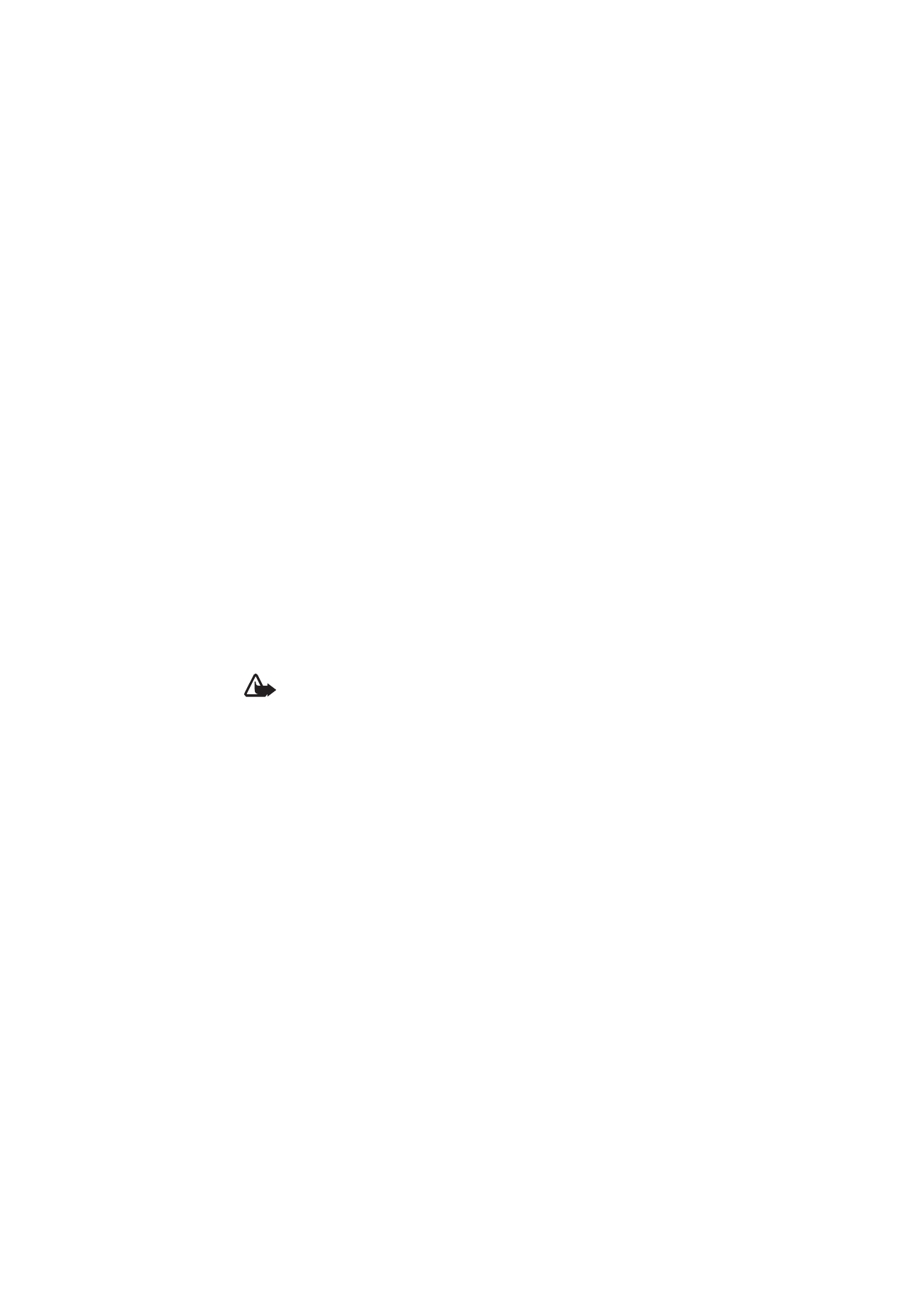
9
G e n e r a l i n f o r m a t i o n
• To open the web browser, press and hold 0.
• To call your voice mailbox, press and hold 1.
• To call your video mailbox, press and hold 2.
• To change from any profile to the silent profile and back to the general profile,
press and hold #.